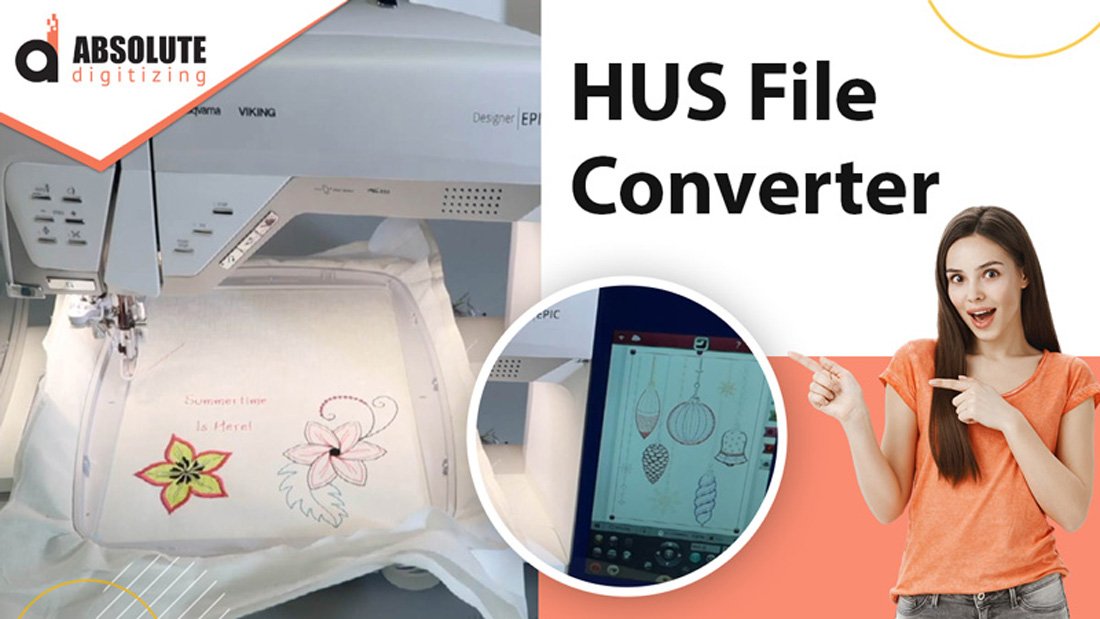Introduction
Transforming a digital image into an embroidery masterpiece starts with learning how to convert JPG to HUS format. This process allows you to take a favorite logo, artwork, or photo and turn it into a stitchable design compatible with Husqvarna Viking embroidery machines. However, achieving professional-quality results requires more than just software—it demands attention to detail and the right techniques. In this guide, we share expert tips to help you convert JPG to HUS files with precision, ensuring your embroidered designs look sharp, vibrant, and professional.
Understanding JPG to HUS Conversion
Converting a JPG to an HUS file involves translating a raster image (made of pixels) into a vector-based embroidery file that instructs a machine on stitch patterns, colors, and sequences. HUS files are specifically designed for Husqvarna Viking machines, making compatibility a key factor. The challenge lies in preserving the image’s clarity, colors, and details during conversion. With the right tools and approach, you can create high-quality HUS files that bring your designs to life on fabric.
Tip 1: Start with a High-Quality Image
The foundation of a successful conversion is a high-resolution JPG. Aim for images with at least 300 DPI to ensure enough detail for embroidery. Low-resolution or blurry images result in jagged stitch patterns and loss of detail. If your JPG has complex elements, simplify it using photo editing software like Adobe Photoshop or GIMP. Adjust brightness, contrast, and saturation to enhance clarity, and remove unnecessary backgrounds to streamline the design for embroidery.
Tip 2: Choose the Right Digitizing Software
Selecting reliable embroidery software is critical for professional results. Popular options include:
- Brother PE-Design: Offers advanced tools for precise digitizing, ideal for professionals handling complex designs.
- Hatch Embroidery Software: Provides a user-friendly interface with robust features, suitable for both beginners and experts.
- Embrilliance Essentials: Affordable and intuitive, perfect for those new to digitizing.
- Ink/Stitch: A free, open-source plugin for Inkscape, great for budget-conscious users.
- Wilcom EmbroideryStudio: A high-end choice for professionals needing scalability and precision.
Test software through free trials to find one that matches your skill level and project needs. Ensure it supports HUS file output for compatibility with your machine.
Tip 3: Master the Digitizing Process
Digitizing is where the magic happens, but it requires careful attention to detail. Follow these steps for professional results:
- Import the JPG: Load your image into the software and set the size to match your embroidery hoop.
- Trace the Design: Use auto-digitizing tools for simple designs or manual tracing for intricate ones to capture shapes accurately.
- Simplify Colors: Reduce the color palette to match your thread options, as most machines handle a limited number of colors.
- Assign Stitch Types: Choose satin stitches for outlines, fill stitches for solid areas, or running stitches for fine details, depending on the design.
Take time to review the digitized design in the software’s preview mode to ensure it translates well to stitches.
Tip 4: Optimize Stitch Settings
Fine-tuning stitch settings is essential for professional-quality HUS files. Adjust stitch density to avoid overly tight stitches that cause puckering or sparse stitches that leave gaps. For example, dense fabrics like denim may need lighter stitch settings, while stretchy materials benefit from underlay stitches for stability. Experiment with stitch angles to enhance texture and depth, especially for complex designs. Preview the design in the software’s stitch simulator to catch issues before saving the HUS file.
Tip 5: Match Thread Colors Carefully
Accurate color matching elevates the final embroidered product. Use thread color charts from brands like Madeira or Sulky to align your design’s colors with available threads. Most digitizing software allows you to map colors from the JPG to specific thread codes, ensuring consistency. If your design has many colors, simplify it to fit within your machine’s thread limit, typically 6–12 colors, to avoid frequent thread changes and maintain efficiency.
Tip 6: Test Your Design on Scrap Fabric
Never skip the test stitch. Embroider your HUS file on a scrap piece of fabric similar to your final material to check for issues like thread breaks, misalignment, or puckering. Testing helps you spot problems early, saving time and materials. If the test reveals flaws, return to the software to adjust stitch density, spacing, or design elements, then retest until the results meet your standards.
Tip 7: Simplify Complex Designs
Complex JPGs with gradients, tiny details, or multiple colors can be challenging for embroidery. Simplify the design before digitizing by reducing colors and removing intricate elements that won’t translate well to stitches. For example, convert gradients to solid colors and enlarge small details to ensure they’re visible in the final embroidery. Simplification maintains quality and makes the design easier for the machine to process.
Tip 8: Use Underlay Stitches for Stability
Underlay stitches provide a foundation for your design, stabilizing the fabric and preventing distortion. Most digitizing software allows you to add underlay automatically or manually. Use zigzag underlay for stretchy fabrics or grid underlay for dense materials like towels. This step is crucial for professional results, especially when working with challenging fabrics or intricate patterns.
Tip 9: Save and Organize HUS Files Properly
When saving your HUS file, double-check that it’s compatible with your Husqvarna Viking machine. Verify the hoop size and file dimensions to avoid scaling issues during embroidery. Organize your files in a dedicated folder with clear names, such as “Logo_HUS_4x4,” to streamline future projects. Back up files regularly to prevent data loss, especially for designs you plan to reuse.
Tip 10: Leverage Online Resources and Communities
Tap into online resources to enhance your digitizing skills. Watch YouTube tutorials for software-specific tips or join embroidery forums on Reddit or Facebook to exchange advice with other professionals. Platforms like Creative Fabrica offer pre-digitized HUS files you can study to understand professional techniques. Continuous learning helps you stay updated on best practices and improve your conversion process.
Common Mistakes to Avoid
Avoid these pitfalls to ensure professional-quality HUS files:
- Using Low-Resolution Images: Low-quality JPGs lead to pixelated or unclear stitch patterns.
- Skipping Test Stitches: Failing to test can result in wasted fabric and time.
- Overcomplicating Designs: Too many colors or details overwhelm the machine and reduce quality.
- Ignoring Fabric Type: Adjust stitch settings to match the fabric to prevent distortion or puckering.
Tools to Enhance Your Workflow
Consider these tools to streamline your JPG to HUS conversion:
- Graphic Tablets: Improve precision for manual digitizing of complex designs.
- Color Matching Charts: Ensure accurate thread selection for vibrant results.
- Stabilizers: Use appropriate stabilizers (cut-away, tear-away, or wash-away) to support the fabric during embroidery.
- Machine Maintenance Kits: Keep your embroidery machine in top condition to avoid technical issues.
Conclusion
Converting JPG to HUS files like a pro requires a blend of quality images, reliable software, and careful attention to detail. By starting with high-resolution JPGs, choosing the right digitizing tools, and fine-tuning stitch settings, you can create stunning embroidery designs that capture the essence of your original image. Testing designs, simplifying complex patterns, and leveraging resources like tutorials and communities further ensure professional results. Whether you’re crafting custom apparel or branding merchandise, these tips will help you produce high-quality HUS files that elevate your embroidery projects to the next level.